Admin - Datasets
Outline
If you subscribe to hc1 Dataset Builder™ (formerly called DDC or Dynamic Data Cloud), you can define a custom database table to pull in information from systems outside your standard LIS, EMR, or other HL7 system to enhance your hc1 dashboard insights. A custom hc1 table that incorporates this type of outside data is called a dataset. Through the hc1 activation process, data analysts define several datasets for you. To view datasets, you must have the Dataset Administration permission as part of your user role.
View Dataset Transactions
To monitor the dataset transactions that flow from non-HL7 systems into hc1:
- Click the settings gear icon at the top of the page and click Interfaces in the menu that appears.
2. Click Dataset Transactions.
3. Enter search criteria:
- Click in the fields for Transaction ID, Error Field, Error Value, or Table Name and type appropriate values.
- In the Status field, choose New, Success, or Error.
4. In the required Created Time field, set a date and time range:
- Click in the left box and click a beginning date from the calendar that appears.
- In the time field below that, click the hour and type a new number.
- Tab and type the number of minutes.
- Tab and type A for AM or P for PM.
- Tab to the right-hand date box and click an ending date from the calendar that appears.
- In the time field below that, click the hour and type a new number.
- Tab and type the number of minutes.
- Tab and type A for AM or P for PM.
Note: To make now the ending date, leave the right-hand day and time controls blank.
5. Click Search. The messages that match your criteria appear in the list. If you don’t see the message that you want, click Reset to clear your search criteria so that you can start a brand-new search.
6. To open a message, click its Transaction ID in the list. The message’s Dataset Transaction page opens and shows all the information about that message.
7. When you finish looking at the message’s details, click Back to return to your search.
Create Datasets
After activation, you can create more datasets in the user interface or with an hc1 data analyst’s assistance. Creating a dataset is a two-part process: adding the fields you want to include in the dataset and creating indexes for the dataset. Indexes are required in order to perform certain commands on the dataset. Indexes also make searches return quicker, but keep in mind that indexes also eat up memory space.
Note: In order for a new dataset to be available for reporting, an hc1 business intelligence consultant must add it to your hc1 data model. We recommend discussing your reporting needs with a business intelligence consultant before adding datasets to ensure that the datasets include everything you need to develop the reports you want. You can request this consultation through hc1 Service Select™ or by contacting clientsuccess@hc1.com.
1. Open the Datasets page:
- Click the settings gear icon at the top of the page and click Administration Settings in the menu that appears.
- Expand the Customizations menu and click Datasets.
- In the Create a New area, click Dataset.
2. Fill in basic information:
- In the Name box, type a label for this dataset in all lowercase characters.
- In the Description box, type a phrase explaining what information is in this dataset.
3. For each field you want to add:
- In the Create a New area, click Field.
- In the Field Name box, type the name of the field in all lowercase characters.
Warning: Do not use the single words year, month, or day as field names. These names conflict with the names hc1 is using within its data storage service. We recommend using something like date_month as a field name instead. Refer to the Forbidden Field and Column Names document in the Resources section for other words to avoid.
Note: The web service doesn't accept uppercase, which is why field names need to be lowercase.
- From the Data Type box, choose one of the 6 data types.
- If you pick a decimal or text data type, set a limit by typing a number in the Length box.
Note: The maximum you can enter for a decimal type is 65. For text, the maximum is 255. Set the length a little longer than you think you might need. Data that is longer than the limit you set will cause an error. So where you could safely set the length for a Social Security Number field at 11 (with dashes), a panel name might need a little more leeway.
- If you pick a decimal data type, type a number in the Precision box. The highest number allowed is 30.
Note: If numbers come in that are longer than what is specified here, those numbers will be rounded (not truncated) to the precision specified here.
- Check the Required box if this field must contain data or an error will occur.
- Check the Unique box if the data in this field is different for every record.
4. Click Indexes.
5. For each index you want to add:
- In the Create a new area, click Index.
- In the Index Name box, type a label for your index.
- From the Type box, choose Index, Primary, or Unique.
Note: You can have only one primary index per dataset.
- In the Fields box, click the plus icon. Two boxes appear.
- In the left box, choose the field you want to index the dataset on.
- In the right box, choose either ASC for ascending or DESC for descending.
6. Click Save to keep your work in draft form.
Or click Activate to publish this dataset for use.
Note: To edit an activated list, you have to click Deactivate first. If there is data in this dataset, it will be lost.
7. Click Close to collapse the dataset details and return to the Datasets list.