Dashboard Schedules
Outline
Note: This documentation refers to the Looker dashboard scheduling feature, which provides similar functionality to the broadcast feature in the hc1 legacy dashboard platform. If your company currently uses our legacy dashboards, you will be able to use schedules once your organization transitions to the Looker dashboard platform. If you have questions, please contact your Client Success Manager or email clientsuccess@hc1.com.
A schedule is a way to share dashboard content with your fellow hc1 users or others. You can set up a schedule to email the dashboard once or regularly. The schedule sends an email from noreply@prod.hc1-reports.com to the addresses you specify with the dashboard content as an attachment. The body of the email shows the custom message you set (if any), lists who scheduled the email, and explains that dashboard results are attached and that the email was generated by Looker.
If you belong to a user profile that has scheduling access, you can set up dashboard schedules from a dashboard tab or subtab in your hc1 environment or from hc1 Insights Builder. Wondering which option to choose? Consider this:
- If you want to share dashboard content with people who are not hc1 users, use the dashboard tab.
- If you must limit the dashboard content you’re sending according to user access control permissions, use hc1 Insights Builder.
Note: System administrators must submit a ticket to hc1support@hc1.com to enable a user profile with scheduling permissions.
Create and Manage Schedules from a Dashboard Tab
If you have hc1 Insights Builder access, you will see a message when you navigate to a dashboard tab. The message reminds you to review the dashboard and report data for protected health information (PHI) before setting up schedules. Once you have read the message, click the X to hide it.
To create a schedule:
1. Click the Dashboard Actions three-dot menu in the upper right corner of the dashboard and choose Schedule Delivery.
2. In the Schedule Name box, type what you want to appear in the subject line for the schedule email message.
3. From the Recurrence picklist, choose Send Now, Monthly, Weekly, Daily, Hourly, Minutes, Specific Months, or Specific Days. Keep in mind that most dashboard data is refreshed and aggregated daily, so we don’t recommend choosing Hourly or Minutes in most cases.
4. Choose Day and Time options for the type of recurrence you chose.
5. In the Email Addresses box, enter the addresses of your recipients. The limit is 50 addresses.
6. From the Format picklist, choose CSV zip file, PDF, or PNG visualization.
7. Click the Filters tab and set different values for the dashboard filters, if needed.
8. Click the Advanced Options tab to set these options:
- Type a message for the email being sent in the Custom Message box.
- Set display options for the format you chose on the Settings tab.
- Choose an option from the Delivery Timezone picklist.
9. To check how your schedule will be delivered, click Test Now.
10. Click Save.
11. In the Schedules window, click Done.
Edit a Schedule from a Dashboard Tab
- Navigate to the dashboard tab that has the schedule.
- Click the Dashboard Actions three-dot menu icon in the top right corner and choose Schedule Delivery. The Schedules window opens.
- Click the More Options three-dot menu icon next to the schedule you want to edit and choose Edit.
- From the Schedule Delivery window, change the options on the Settings, Filters, and Advanced Options tabs as needed.
- Click Save.
- In the Schedules window, click Done.
Copy a Schedule from a Dashboard Tab
- Navigate to the dashboard tab that has the schedule.
- Click the Dashboard Actions three-dot menu icon in the top right corner and choose Schedule Delivery. The Schedules window opens.
- Click the More Options three-dot menu icon next to the schedule you want to copy and choose Duplicate.
- From the Schedule Delivery window, change the schedule name and any other options as needed.
- Click Save.
- In the Schedules window, click Done.
Delete a Schedule from a Dashboard Tab
- Navigate to the dashboard tab that has the schedule.
- Click the Dashboard Actions three-dot menu icon in the top right corner and choose Schedule Delivery. The Schedules window opens.
- Click the More Options three-dot menu icon next to the schedule you want to delete and choose Delete.
- In the Schedules window, click Delete.
- Click Done.
Create and Manage Schedules from hc1 Insights Builder
To set a dashboard schedule from hc1 Insights Builder:
1. Click the app switcher icon and choose Insights Builder.
2. From the hc1 Insights Builder sidebar, select the dashboard’s folder.
3. From Dashboard Explorer, click New Schedule in the dashboard’s row.
4. In the window that opens, type what you want the subject line of your email to be in the Schedule Name box.
5. In the Custom Message box, type up to 1500 characters (about 250 words) that you want to be sent with the email.
6. From the Recipients picklist, start typing the email addresses of the hc1 users you want to send the dashboard to and select them from the list results that appear.
7. From the Format list, choose PDF or PNG for a snapshot of the dashboard visualizations or CSV if the recipients will be doing further analysis of the data.
Note: Only the CSV format will show all available rows of data for a dashboard. All other formats of attachments show how the data is displayed on the dashboard. For example, if a tile is set to display 10 rows before requiring a user to scroll down, the scheduled attachment will only show those first 10 rows.
8. Choose how often you want the schedule sent:
- From the Recurrence picklist, choose Send Once Now, By Minute, By Hour, Daily, Weekly, or Monthly.
- Set the times and date options for the recurrence option you chose.
- From the Delivery Timezone picklist, choose the time zone you want to use.
9. To ensure that users only see the dashboard data that aligns with their user access, check the Run As Recipient box.
10. Click Create Schedule. A message confirms that the schedule was successfully created, and the schedule is added to the Schedule Manager tab.
Note: If you choose Send Once Now, no schedule is added to the Schedule Manager.
At the scheduled time, users will receive an email with the dashboard attachment.
Edit a Schedule from hc1 Insights Builder
- Open hc1 Insights Builder and click the Schedule Manager tab.
- Click Edit/View in the row of the schedule you want to edit.
- In the Edit Schedule window, make your changes to the existing fields.
- Click Edit Schedule. A confirmation message shows that the schedule was edited successfully.
Delete a Schedule from hc1 Insights Builder
- Open hc1 Insights Builder and click the Schedule Manager tab.
- Click Delete in the row of the schedule you want to edit.
- In the confirmation window, click Delete. A confirmation message shows that the schedule was deleted successfully.
Schedule Questions and Troubleshooting Tips
Where can I see the schedules for my environment?
To see all the schedules created in your environment, click the app switcher waffle icon, and choose Insights Builder. Then click the Schedule Manager tab.
The individual dashboard tabs in the CRM only display the schedules you have set up. You won’t see schedules that other users have set up on the dashboard tab.
Can users unsubscribe from schedules?
Yes. When a schedule is sent, there is an option at the bottom of the email to unsubscribe. This option only unsubscribes the user from that individual schedule; it does not unsubscribe them from all schedules. If all users on a schedule unsubscribe, the schedule is deleted. To prevent your schedules from being deleted, make sure your own email address is included in the schedule.
Note: If you have set a schedule to send to a distribution list email address and one of the recipients unsubscribes from the schedule, everyone on the distribution list will be unsubscribed from the schedule.
I chose a PDF format for my schedule and checked the Expand Tables to Show All Rows box, but not all table data is included in my schedule.
Dashboard schedule attachments only display up to 500 rows in each table. To access up to 5,000 table rows, you must download the tile data directly.
I set up a schedule in hc1 Insights Builder and checked the Run as Recipient check box. The schedule had been working just fine, but now one of the recipients is no longer receiving the emails.
Run as Recipient schedules are sent only to active hc1 users who have accessed dashboards within the past 60 days. Check to see whether the user’s account has been disabled. If it has been, reactivate it so that the user can start receiving the schedules again.
Resources
Dashboard Schedules Tip Sheet

Report Alerts

hc1 Insights Builder™