Release Notes
December 15, 2025: View Performing Lab on Lab Order Detail
In response to client feedback, this release delivers several improvements:
- The Order Detail page can display the performing lab name in the Result Details section. To add it to your environment’s Order Detail page, open the Administration Settings Customizations menu and choose Lab Order Detail. In the Result Details section, click the Actions button and choose Edit List. From the Select Fields picklist, choose Performing Lab, move the field to where you want it in the list, and click OK.

Custom order detail reports display properly when you click an order number. Clients who use an embedded Looker report instead of the hc1 native Order Detail page were getting the 401 error message “You are not authenticated to view this page.” We fixed the underlying authentication issue, and now order details display as expected.
You can exclude specific specialties from reports and data management. We have added a column to the specialty table in the hc1 database to allow for more flexibility regarding specialty information. To exclude a specialty, open the Administration Settings Relationship Management menu and choose Specialty. Check the new Exclude box in the row of the specialty you want to exclude.

Organization user-defined lists filter operators are clearer. We’ve renamed the organization name filter operator from “Match” and “Does Not Match” to “Contains” and “Does Not Contain” to be consistent with list filters throughout the rest of the platform and distinguish it from the “Equals” and “Not Equals” operators.
You can import display text values for hyperlink user defined fields through the webservice. Before, the webservice would only accept the link URL and would display that on the record field. Now, you can show hyperlink text that differs from the URL without having to enter this information manually on the record.
Resources
For more information related to this release, check out these links:
Admin - Orders

Admin - Specialties

User Defined Lists

December 8, 2025: Manage Related Items on Tasks
This release delivers a fix for related items on tasks:
- Tasks with numerous related items no longer halt hc1 performance. Before, some users were reporting network connectivity errors when they were trying to access activities. We identified an issue with a parent task with 57 related items where users were creating child memos to add information about task progress. Our system was retrieving more information than was necessary to evaluate access to all the related items and their various relationships each time a new memo was created or the task was accessed, causing a slowdown. We have made the record information retrieval process more efficient to reduce the system’s workload. However, be aware that activities with dozens of related items or child activities trigger lots of database activity all at once, which can cause slowness in your hc1 environment. For the best performance, we recommend limiting the number of related items on activities.
Resources
For more information related to this release, check out these links:
Activity Basics

November 12, 2025: Upload Photos to Contacts and Patients
This release delivers improvements to dashboard schedules and the contact and patient profile photo feature.
Dashboard Schedule Improvements
This release improves the Scheduled Delivery Options on dashboards:
- Only users in a user profile with scheduling permissions can see the Scheduled Delivery Options button. Before, users without scheduling permission could see the button if the Scheduled Delivery dashboard display option was checked, but they would get an error message if they tried to create a schedule. Now, administrators can use the same dashboard layout for schedulers and non-schedulers without anyone seeing a button they can’t use.
Note: System administrators must submit a support ticket to hc1support@hc1.com to have scheduling permissions added to a user profile.
- You can send dashboards to people who are not hc1 users. Just type the person’s email address in the Recipients box when you create or edit a schedule. Make sure you turn on the Enable Secure Email to send the dashboard via encrypted email.
- You can send dashboards with multiple columns of tiles in a single-column format. From the Create Schedule window, choose one of the new Format picklist options: PDF–Single Column or PNG-Single Column.

- The Edit, Delete, and Copy Schedule controls are now icons. With this change, these controls look and work the same as the Insights Builder schedule controls.

Other Improvements
This release also delivers this fix:
- You can upload photos to contact, provider, and patient records. Users had reported that this feature was no longer displaying uploaded photos. We fixed the code so that the photos are saved and retrieved as expected. We also made the editing icons darker so that they are easier to see and use. To access this feature, open a contact, provider, or patient record, hover your mouse pointer over the record icon, and click the Upload Image icon.

Resources
For more information related to this release, check out these links:
Dashboard Schedules

Secure Emailing of Dashboards Webinar (Recording)

Contact and Provider Basics

Patients

November 4, 2025: Apply the Current User Filter to User-Defined Lists
This release delivers improvements to Insights Builder schedules, user-defined list filters, and hc1 Academy access.
hc1 Insights Builder Improvements
This release makes Insights Builder schedules more convenient:
- You can filter and sort schedules on the Schedule Manager tab. To make it easier for you to find schedules, we have added filters for Dashboard Name, Schedule Name, and Created By User. These filters work as a “contains” search, meaning that you don’t have to type out a complete matching value to get results. You can also sort the schedule list chronologically by created date or updated date or alphabetically by created by user, schedule name, or dashboard name.

- You can send dashboards to people who are not hc1 users. You no longer have to navigate to the dashboard display in your environment to send a dashboard to someone who isn’t in hc1—you can do it all from Insights Builder. Just type the person’s email address in the Recipients box. Make sure you turn on the Enable Secure Email to send the dashboard via encrypted email.
Other Improvements
This release also delivers these fixes:
- The Current User filter works the same way on user-defined lists as it does on custom lists. Before, user-defined list filters had a Current User check box for fields that specified a user, which would add the currently logged-in user as the value for that field. This design did not meet the needs of administrators who wanted to create one user-defined list for all their users that would dynamically filter to whomever was using the list. Now, you can choose Is Current User as an operator for all fields that have users as a value, such as Assigned To, Relationship Manager, Sales Reps, and user-defined lookup relationship fields. When you choose the Is Current User operator, the Value search box no longer appears.

- Users can access hc1 Academy the first time they log into hc1. New users reported that when they clicked the question mark icon, they would see a flash on the screen, and then nothing would happen. We changed the code to ensure that users are added to the hc1 Academy learning management system right away.
Resources
For more information related to this release, check out these links:
Dashboard Schedules

Secure Emailing of Dashboards Webinar (Recording)

Admin - User Defined Lists

hc1 Academy Help

October 14, 2025: Access hc1 Academy
This release delivers this fix:
- hc1 Academy opens in a new window when you click the ? icon in your hc1 environment. Some users reported that when they clicked the ? icon, they would see a flash on the screen, and then nothing would happen. We made several code changes to improve the connection between the hc1 platform and hc1 Academy’s learning management system. Now, you can easily access all the step-by-step instructions and videos to help you use hc1 successfully.
Resources
For more information related to this release, check out this link:
hc1 Academy Help

October 7, 2025: Manage Dashboard Schedules in hc1 Insights Builder
This release improves the usability of hc1 Insights Builder schedules:
- You can send schedules from the Schedule Manager by clicking the new Send Now button. We have also streamlined the Schedule Manager design by replacing the Edit/View, Delete, and Copy buttons with icons.

- Required fields are clearly marked when you edit or create dashboard schedules. The text “Required Field” is displayed under fields that must be filled out. If you try to create or save the schedule without filling them out, the fields will be highlighted in red.

Resources
For more information related to this release, check out this link:
Dashboard Schedules

October 1, 2025: Email Dashboards Securely
To help you safeguard your organization’s information when you need to share dashboard data outside of the hc1 platform, we have added the option to send dashboards via encrypted email. This Secure Email option is available from the dashboard tab and from hc1 Insights Builder as part of a dashboard schedule.
Use the Scheduled Delivery Options Menu
The new Scheduled Delivery Options menu is available on every dashboard tab next to the Saved Filter Options menu. Users who are in a user profile with hc1 Insights Builder or dashboard scheduling access can use these options to add new dashboard schedules or work with schedules they have created.

To use the Create New Schedule option to send a dashboard securely:

- Navigate to the dashboard you want to send.
- Click Scheduled Delivery Options and choose Create New Schedule. The Create Schedule box opens.
- Click in the Schedule Name box and type the name for this schedule. This name will be the subject line for the dashboard schedule email message.
- Tab to or click in the Custom Message box and type what you would like to be in the body of the dashboard email.
- Click in the Select Recipients box and start typing the name of an hc1 user you want to send the dashboard email to in the Search box and choose the name when it appears in the results. You can add multiple users.
- From the Format picklist, choose PDF, CSV, or PNG. This will be the format for the dashboard email attachment.
- To send an encrypted email, switch the Enable Secure Email toggle to ON.
- From the Recurrence picklist, choose how often you want the dashboard to be sent. Your choices are Daily, Weekly, Monthly, By Minute, or By Hour. Once you make this choice, the day/date, time, and delivery time zone picklists appear. Choose the options you want.
- To review the dashboard schedule, click Send Now. A Success message appears to tell you to check your email. Click the X to close the message.
- Once the dashboard schedule is configured how you want, click Create. The Create Schedule box closes, and a message appears saying that your schedule was created successfully. Click the X to close the message.
Note: Users who don’t have hc1 Insights Builder or scheduling permissions will get an error message if they try to create or send a schedule. To avoid this situation, system administrators can hide the Scheduled Delivery Options menu on a dashboard by changing the display options on the user-defined layouts and custom tabs where the dashboard is displayed. From Administration Settings, open the layout or tab, click the Settings gear for the HI report component that shows the dashboard, click the Looker Reports tab, uncheck the Schedule Delivery check box, and click Apply. Click Publish or Save to complete the change.

To see a list of the different schedules you have created for a dashboard, open the Scheduled Delivery Options menu and choose Manage Schedule. This opens the My Schedules window. From here, you can view, edit, copy, and delete your schedules. A green envelope icon marks the schedules that have secure email enabled.

Warning: The My Schedules box will also show existing schedules you have created with Looker’s Schedule Delivery feature from the three-dot menu on the dashboard itself. Because the new hc1 Scheduled Delivery Options feature works differently than the existing option, you will lose the recipient and filter settings if you edit your existing Looker schedules from the My Schedules window. Instead, edit these schedules from the three-dot menu.
Send a Secure Email from hc1 Insights Builder
We have added the Enable Secure Email toggle to the Schedule Dashboard window and upgraded its appearance so that it is easier to use. The Send Now button replaces the “Run Once” Recurrence picklist option. Otherwise, scheduling in Insights Builder works the same way as before.

To access the Schedule Dashboard window, open Insights Builder from the app switcher in the top right corner of the hc1 homepage, use the sidebar to navigate to the dashboard you want to add a schedule to, and click New Schedule for that dashboard.
To monitor all schedules in your hc1 environment, open the Schedule Manager tab in hc1 Insights Builder. Secure schedules are marked with the green envelope icon as they are in the Manage Schedules window in Scheduled Delivery Options on the dashboard tab.
Receive a Secure Email from hc1
When recipients get the scheduled secure email you set up from hc1, the subject line will have a [SECURE] tag and will show that the noreply sender is using Virtru, which is the service hc1 uses to encrypt and decrypt the email. Recipients can click the secured attachment and choose to download or view it. If they want to view it, they will have to verify their email through Virtru.

Resources
For more information related to this release, check out this link:
Dashboard Schedules

September 10, 2025: View Campaign Type and Specialty Administration Settings
In response to customer feedback, this release delivers this fix:
- Campaign Type and Specialty Administration Settings display properly. Before, clients reported choosing Specialty on the Relationship Management menu and seeing Campaign Type settings and seeing Specialty settings when they chose Campaign Type. This switcheroo occurred when we rearranged Administration Settings views to add Specimen Type in a previous release. We have now put Campaign Type and Specialty back in their correct order.
Resources
For more information related to this release, check out these links:
Admin - Specialties

Admin - Campaigns

September 5, 2025: Edit Specimen Types
System administrators can now view and make changes to available specimen types directly without having to ask hc1 to make changes for them. To access this new option, open the Administration Settings Clinical menu, and choose Specimen Types. From this page, you can filter specimen types by name, description, or host code. You also can add a new specimen type or edit or delete an existing one.

Resources
For more information related to this release, check out this link:
Admin - Specimen Types

August 25, 2025: Add Specialty Code and Group Data
To expand the reporting capabilities of the hc1 platform and accommodate different ways of classifying healthcare specialties, we have added two new standard specialty fields to the database: code and group. You can import these values using the specifications in the latest hc1 Platform Specification spreadsheet or add them manually from the Administration Settings Relationship Management menu’s Specialty page by typing the code number or group name in the box and clicking Save.

This release also delivers these improvements:
- Quick Create component designs match what is shown in the preview and in published layouts. Before, Quick Create components with multiple columns were not displaying as designed. We changed the way column widths were configured so that the design displays as expected.
- Dependency mappings for the Priority field on activities work as expected. Before, when a Subcategory field value was mapped to show a high Priority field value by default, it would still show a medium value when the mapped subcategory was chosen. The medium value is the standard value set for Priority if no other Priority value is chosen. We have changed the way the system handles the Priority field so that your configured layout dependencies take precedence over standard system settings.
Resources
For more information related to this release, check out these links:
Admin - Specialties

Admin - SFTP Upload

Admin - Quick Create Components

Admin - User Defined Layouts Basics

July 30, 2025: View Results on the Order Detail Page
In response to customer feedback, this release delivers this fix:
- Text results display properly in the Results Value field on the Order Detail page. Before, clients reported seeing 0.0 in this field when they were expecting a value such as “Negative.” We discovered that a system upgrade we made changed how the platform mapped non-numeric result values, causing the 0.0 display. We have fixed the mapping so that all result values are displayed the way your interface transmits them to hc1.
Resources
For more information related to this release, check out this link:
Orders

July 29, 2025: Edit Parent and Child Organization Relationships
In response to customer feedback, this release delivers these fixes:
- You can include filters with the # character in their name in saved filters. A client reported that their saved dashboard filters were not working. We narrowed the problem down to saved filters that included an often-used filter that had # as an abbreviation for number in its name. We have changed the code to accommodate this character so that all such saved filters now work properly.
- You can replace parent organizations through the web service again. A client reported that an organization was not displaying as expected, and the client’s datafeed showed Child Organization Relationship errors. We discovered that a system upgrade we made changed the way the database handled updates to parent-child organization relationships. We changed the process so that these relationship updates occur without errors.
- The web service checks for duplicate host codes on organizations, patients, and tests. The web service had already been checking for host code duplicates on all other record types. Now, you will see a datafeed error if you try to send an organization, patient, or test to hc1 with a host code that is already in use by a different organization, patient, or test.
Resources
For more information related to this release, check out these links:
Dashboard Filters

Parent and Child Organizations

Admin - hc1 InterConnect Datafeed

July 24, 2025: View Record Changes in the Audit Log
In response to customer feedback, this release delivers this improvement:
- The audit log tracks all changes in an organization’s active status. Before, the audit log was not tracking when an organization had been reactivated, although it tracked that the record had been modified. We updated the code so that organization status changes are now captured in the audit log as expected.
Resources
For more information related to this release, check out this link:
Audit Log

July 22, 2025: Drill Down to County-Level Data in hc1 ProviderView
The latest hc1 ProviderView release delivers features that make it easier to focus on visualization data:
- To expand your view of the dashboard, you can hide the Filters sidebar by clicking the arrowhead button. Click it again to redisplay the sidebar.
- To see provider and facility distribution at a state level, you can now click on the state to show its county-level distribution. Click the Back to USA button to display the full map again.

If you would like a demonstration of hc1 ProviderView, please contact your hc1 Client Engagement Manager.
Resources
For more information related to this release, check out these links:
hc1 ProviderView™

Admin - hc1 ProviderView